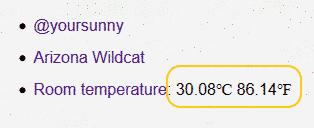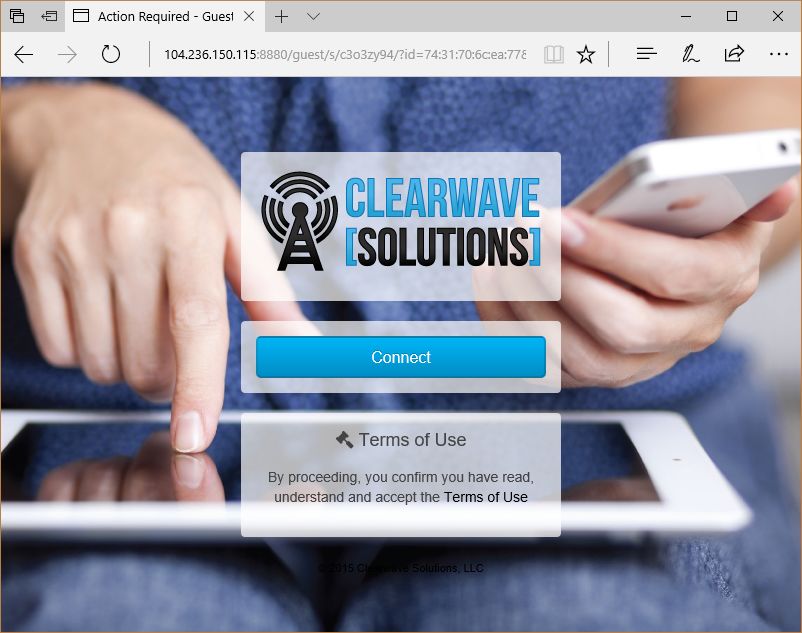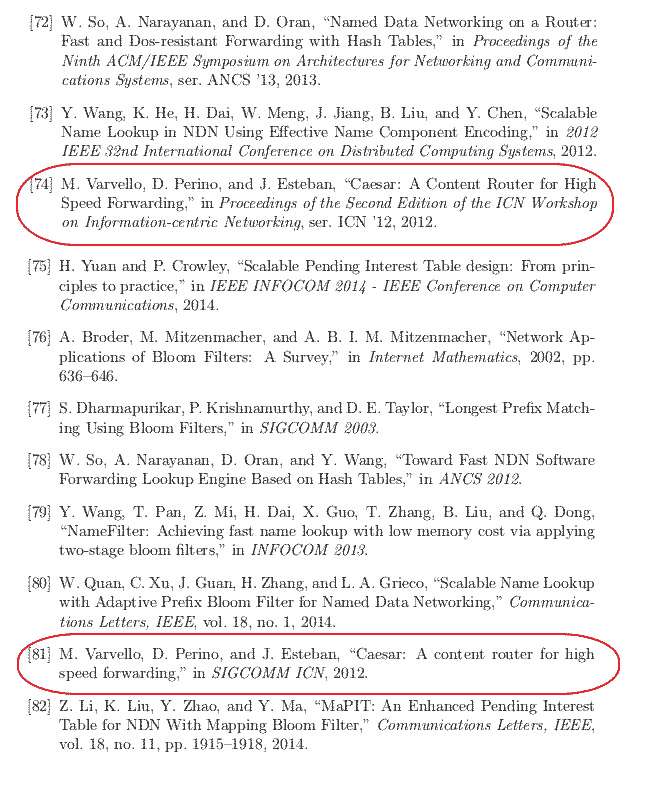Six Years in Arizona
Six years ago, on Aug 04, 2011, I flew from Shanghai, China to Tucson, Arizona, and began my life as a PhD student in The University of Arizona. Six years later, I have defended my dissertation, and am on my way to graduation.
During these years,
- I published three conference papers as the first author, and attended one conference to present my paper.
- I took 88 units of classes, and maintained 4.0 GPA.
- I received three scholarships including the Galileo Circle Scholar for the finest science students.
- I joined International Student Association since its beginning, met an incrediable group of people, and served as an officer.
- I started exercising consistently in the form of swimming and weight lifting.
- I picked up Geocaching as a hobby.
- I watched over 150 movies.
- I enjoyed hiking and other outdoor adventures including camping and canoeing.
- I visited every corner of Tucson that is reachable by bicycle or city bus, participated in various local festivals, and tried many local restaurants.
- I travelled to California, Colorado, District of Columbia, Hawaii, Massachusetts, Nevada, New York, Pennsylvania, Tennessee, Texas, Utah, and Washington.
- I obtained an Arizona driver's license and drove rental cars in Arizona, California, Massachusetts, and Washington.
- I am proud to be an Arizona Wildcat, and proud to be a Tucsonan.
In this month, I am going to write a series of articles about my life in Arizona, to record the good memories of the past six years.