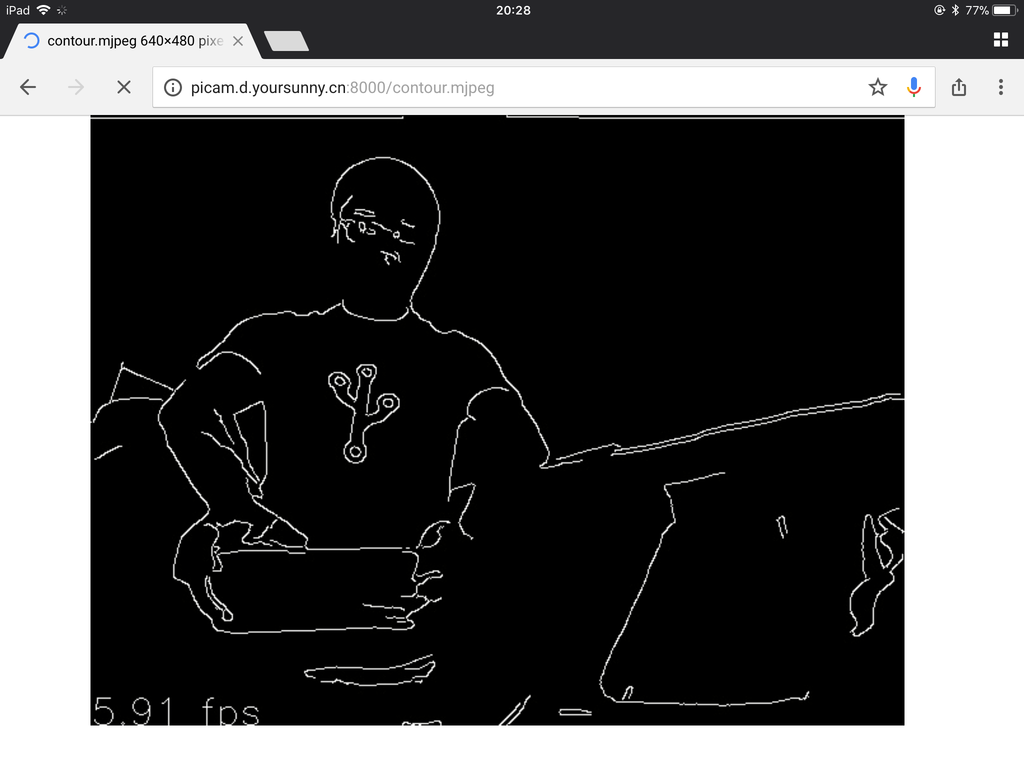NFD nightly APT repository
This article contains instructions of NFD nightly APT repository, which provides automated builds of NDN Forwarding Daemon (NFD) and related software.
This article was latest updated on 2021-10-30 to reflect latest changes.
Instructions
To install NDN software from NFD nightly APT repository:
If you have previously installed NDN software from named-data PPA or source code, you need to delete them to avoid conflict. See switch between installation methods section below.
Visit https://nfd-nightly.ndn.today webpage, choose your operating system and CPU architecture, and you'll get a setup command.
Run this setup command in the terminal, which adds NFD-nightly as a package source.
Update package lists:
sudo apt updateInstall desired packages, such as:
sudo apt install nfd ndnping ndnpeek infoeditYou can see available packages on https://nfd-nightly.ndn.today webpage.