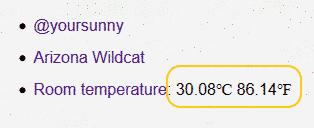NFD on Windows 10 WSL
The NDN Forwarding Daemon (NFD) connects every Ubuntu and Mac OS machine to the Named Data Networking (NDN) testbed network. While it's awesome to get your NFD connected from a Linux server or a Macbook, 82.56% of the desktop users running Windows are out of luck. Compiling NFD for Windows is possible, but the amount of patches needed is astonishing.
Then the good news came: Microsoft announced Windows Subsystem for Linux (WSL), which lets developers run Linux environments directly on Windows, unmodified, without the overhead of a virtual machine. Ubuntu is the first Linux distribution supported by WSL. This means, we can now run NFD natively on Windows!
How to Install NFD on WSL
This section outlines how to install NDN Forwarding Daemon (NFD) on Windows Subsystem for Linux (WSL). As of this writing, I have Windows 10 version 1709 (Fall Creators Update), and the latest NFD release is version 0.6.1.
The steps to install NFD on Windows are: