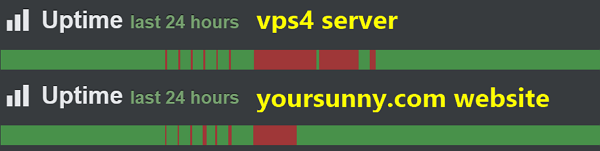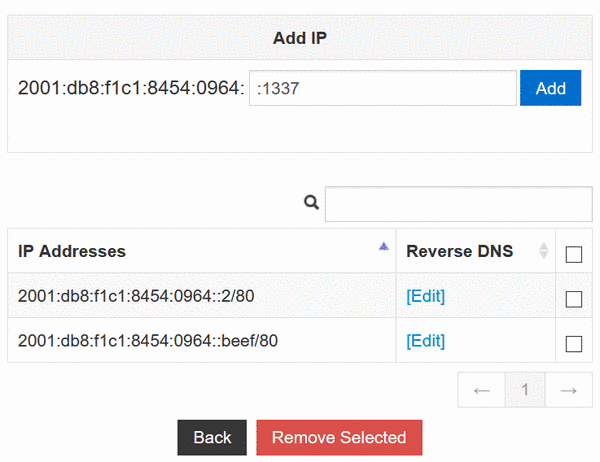Intel iGPU VAAPI in Unprivileged LXC 4.0 Container
Background
I recently bought a DELL OptiPlex 7040 Micro (paid link) desktop computer and wanted to operate it as a dedicated server. I installed Debian 11 on the computer, and placed it into the closet to be accessed over SSH only. To keep the host machine stable, I decide to run most workloads in LXC containers, which are said to be Fast-as-Metal. Since I operate my own video streaming website, I have an LXC container for encoding the videos.
The computer comes with an Intel Core i5-6500T processor. It has 4 hardware cores running at 2.50GHz frequency, and belongs to the Skylake family. FFmpeg is happily encoding my videos on this CPU.
As I read through the processor specification, I noticed this section:
- Processor Graphics: Intel® HD Graphics 530
- Processor Graphics indicates graphics processing circuitry integrated into the processor, providing the graphics, compute, media, and display capabilities.
- Intel® Quick Sync Video: Yes
- Intel® Quick Sync Video delivers fast conversion of video for portable media players, online sharing, and video editing and authoring.