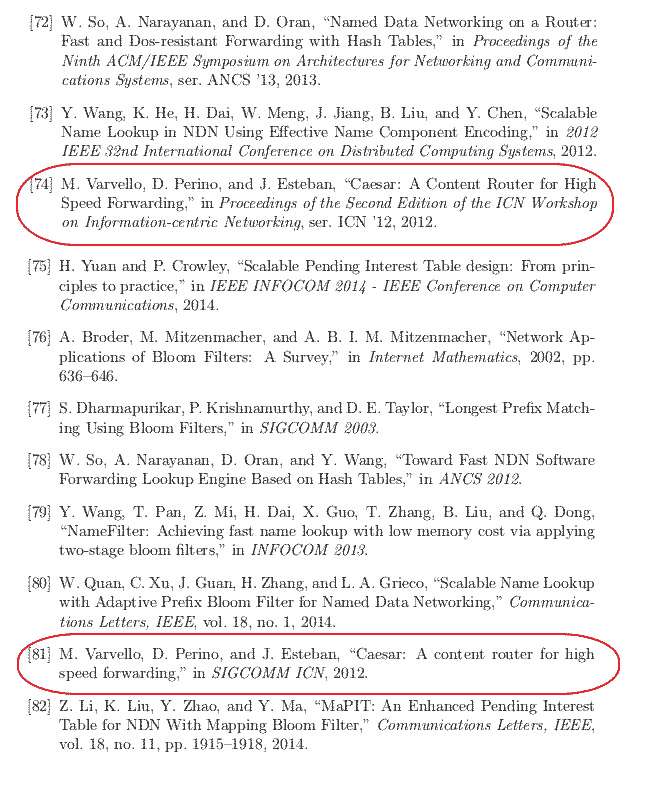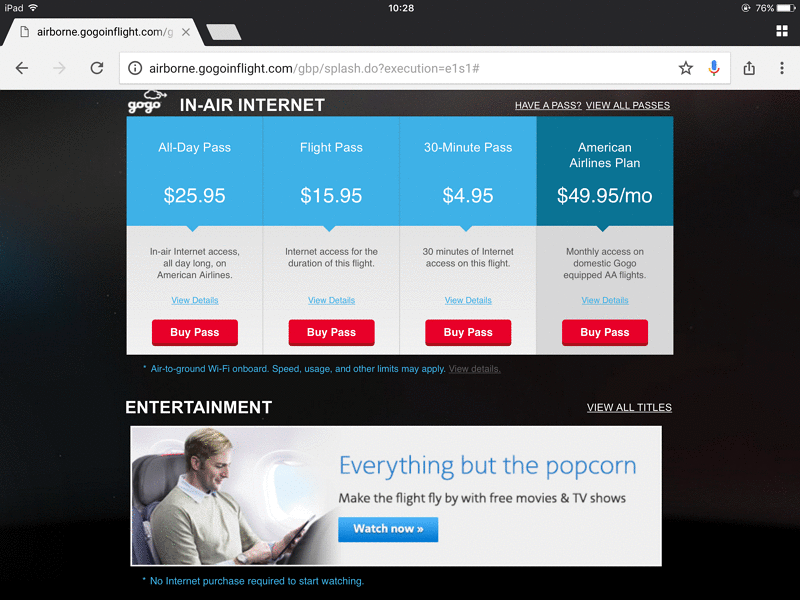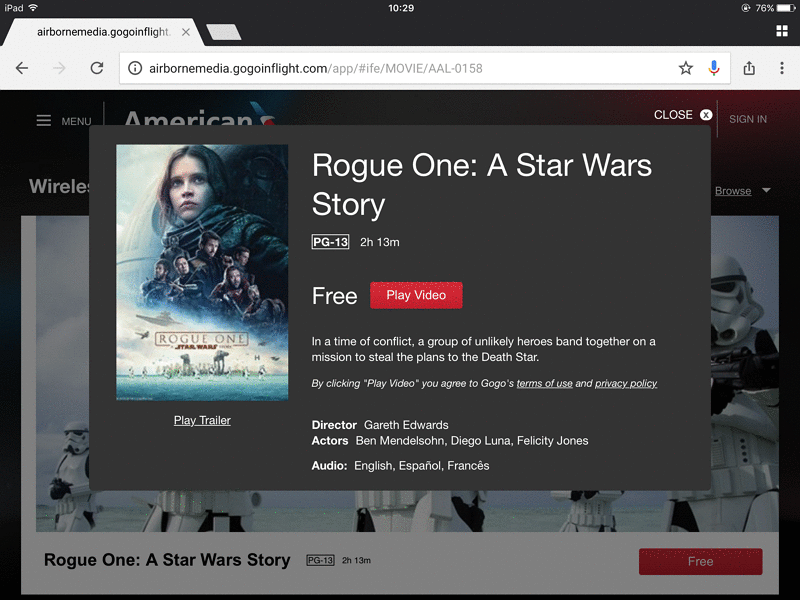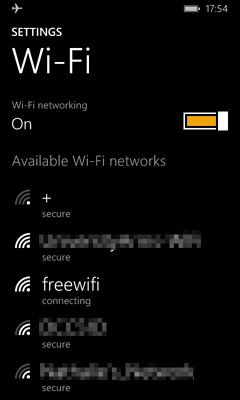How HomeCam Registers NDN Prefixes?
HomeCam, a browser-based home surveillance camera, is one of my major side projects during the past few years. My last post gave an overview on the overall architecture and various components of HomeCam. I mentioned that HomeCam delivers pictures via Named Data Networking (NDN), which provides better scalability because the camera only needs to serve each picture once even if there are multiple viewers, and the network takes care of the distribution.
Both HomeCam viewers and cameras connect to the global NDN testbed network via WebSockets. A viewer sends Interests to the network to request a picture from a specific camera identified by part of the Interest name. The network forwards the Interests to the named camera, and the camera responds with Data packets that contain the picture. But how does the network know where the camera is?
The camera must register its prefix onto the NDN testbed network.
For a regular end host running the NDN Forwarding Daemon (NFD), you may let the world reach your NFD via auto prefix propagation. This procedure involves sending a prefix registration command to the network, which causes the router to add a route toward the end host. A requirement is that the prefix registration command must be signed by a key trusted by the network.
HomeCam camera is a browser-based application that directly connects to a testbed router, and there is no NFD running locally to do auto prefix propagation for us. However, HomeCam can still have a route added toward the camera by sending a prefix registration command.